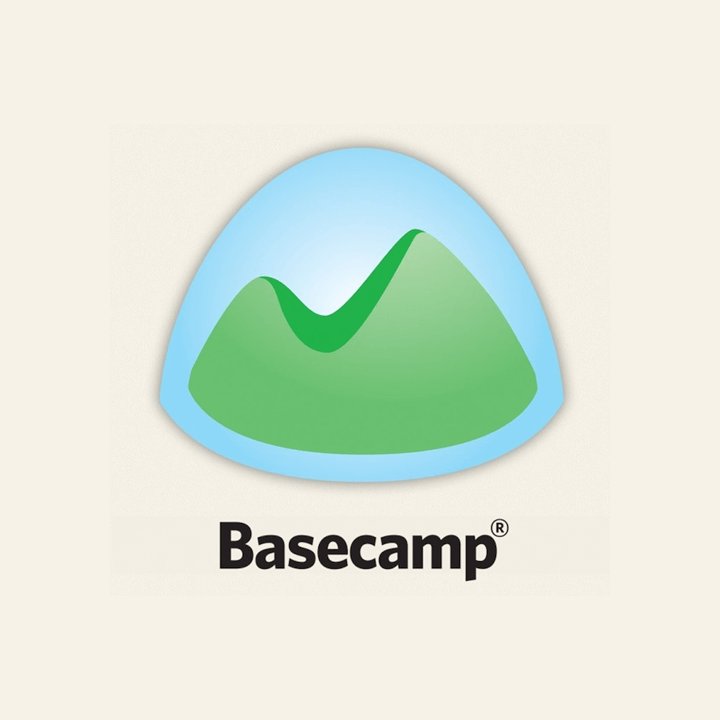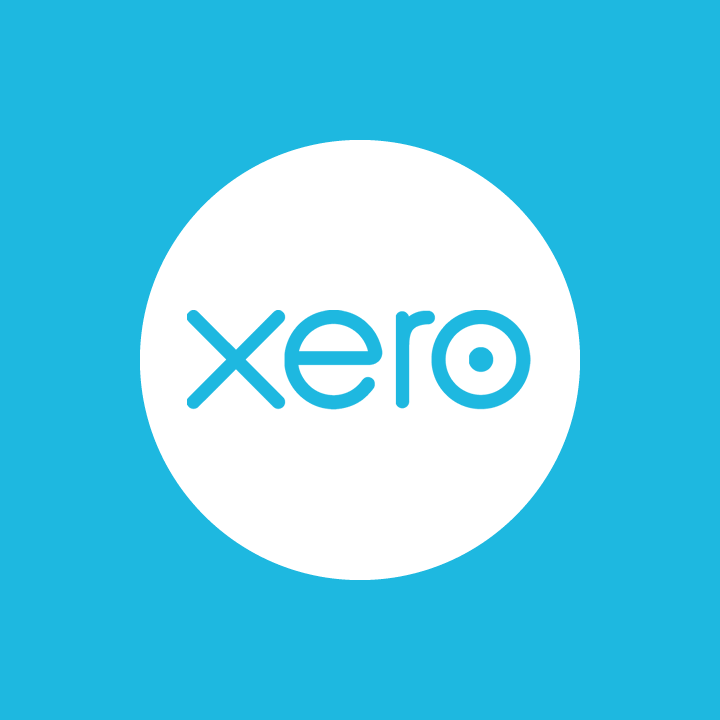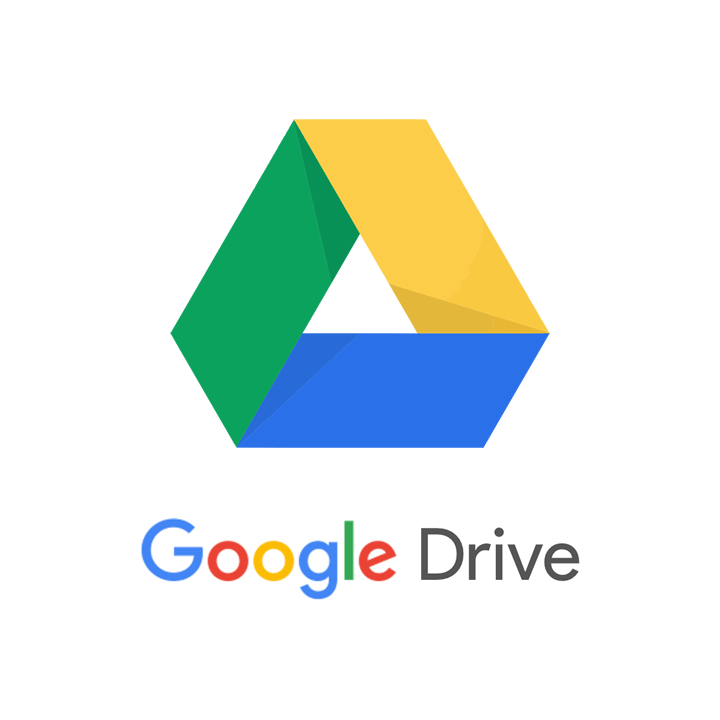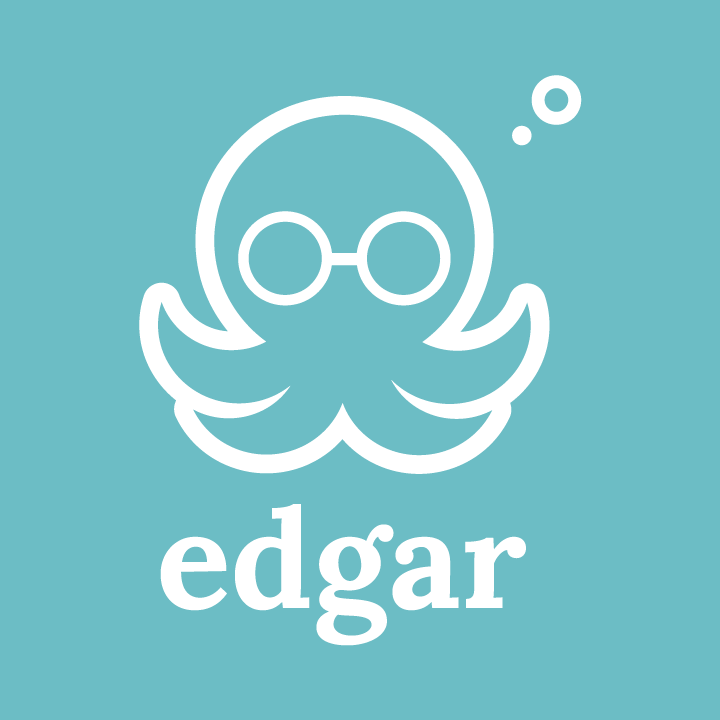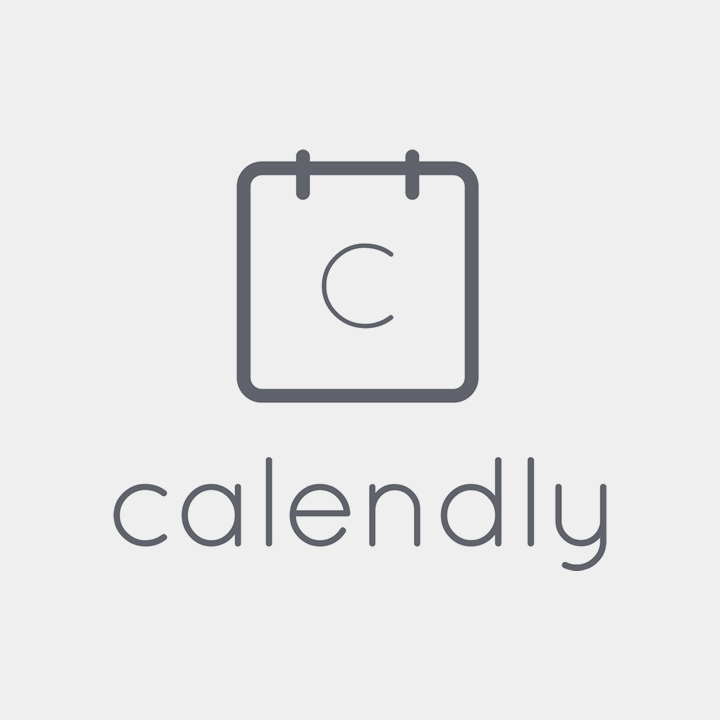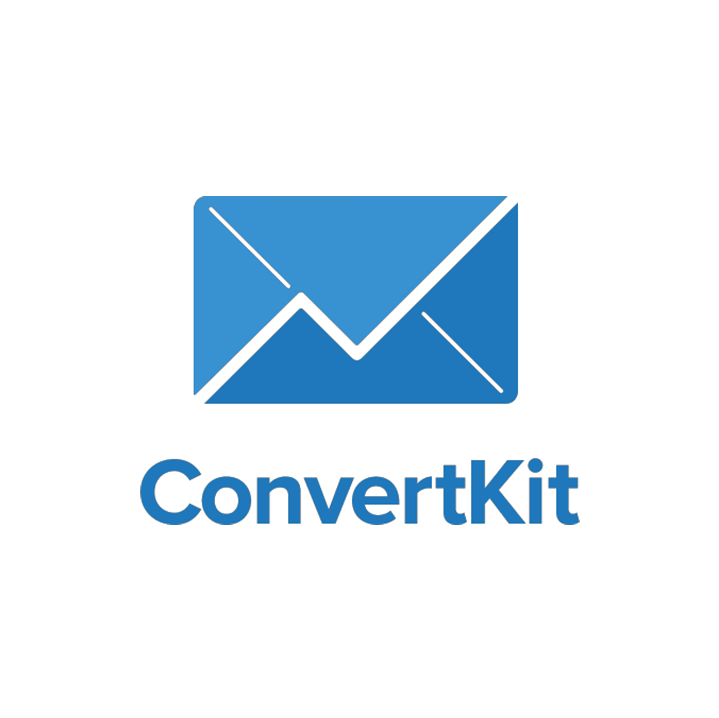6 tools to help you become super-efficient
I regularly get people saying to me “how DO you do it all Rachel?!” I never know how to answer this because I know I don’t do it all.
I do know I have an amazing team on my side. I know everything I do I’ve worked really hard for.
Then I got to wondering, maybe I do have a bunch of tools I could share and let other people know about which help me be super-efficient. Here’s the first six of them. If you have any questions, please be sure to let me know!
Basecamp for project management
For the past ten years, we have used Basecamp for our project management. Everyone involved with the project is emailed a login where they can view and discuss design mockups, and an archive of all communications. Everyone can see exactly where the project is at all times e.g. see to-do items being crossed off, milestones for the project etc.
Clients still get all communications via email as well, but having a central permanent archive of everything is great if someone loses emails, or wants to refer back to discussions at a later date. It’s also incredibly useful and efficient having an central audit trail of what was said and done on particular dates.
We use Basecamp private messages to record hours spent on projects, for internal to-do lists, our own discussions about problem solving approaches and research notes. Basecamp templates are used to set up common to-do tasks and streamline our process. Milestones and events are added to the calendar to help track progress.
We are hesitant however, about Basecamp 3, which does not have the ability for clients to log in and view their project. Everything on the client end is done via email. Basecamp 3 has many other features which sound fantastic, but this core feature removal has kept us from trying it out. We’re concerned that we will end up being less efficient as a result due to more client queries asking us to resend things to them, rather than them being able to access the archive themselves.
Price: free option and paid is from $29 per month.
XERO for invoices and accounts
Many years ago, I used to dread doing accounts. I had Excel spreadsheets and spent ages trying to deal with multiple currencies and trying to find why accounts didn’t balance perfectly. They’d get done, but it was a time consuming process manually adding in everything. Likewise for invoicing. I’d send out invoices using a template, but it was hard to track which ones were paid, which ones weren’t and reminders were all manually done.
When I made the switch to XERO, doing the accounts changed dramatically overnight. Bank feeds automatically pulled in everything and reconciling accounts felt more like a game than a chore. Multiple currencies were all handled for me too. The amount of time I need to spend doing accounts is so much less than before.
Invoicing too is a far speedier process. I have invoice templates and can quickly send out invoices since all the clients’ details are in XERO. I can send out account statements, see at a glance how many invoices are overdue and send out automated reminders.
I simply can’t imagine doing business now without XERO and have recommended it to lots of people. I also can’t see why someone would set up a separate invoicing system than their accounting system – it’s far more efficient using one system. My accountant logs into my XERO account, and I only have to send a few additional pieces of information before she can file my tax returns. My GST returns are now a quick job too. Everything is so much more efficient.
XERO has plenty of third-party integrations (which I haven’t even needed to use to date) and is constantly innovating its product.
There is one simply tiny feature request I’ve asked for which would improve my efficiency even more: a setting which by default checks the “email me a copy of the invoice” box rather than me having to check this box for each invoice I send out. I always like to keep a copy of the invoice in case a client says they didn’t get it, I can forward the original dated email.
Price: from $6.30 per month.
Google Drive for documents and collaboration
Farewell Word, Excel and PowerPoint. Now, I love to work primarily in Google Drive. I jot all my notes down in there and love being able to add in other people to collaboratively work on a document whenever I need it. Sending Word docs backwards and forwards and waiting for someone else to return a document so you can continue to work on it is so less efficient!
It’s also great for sending homework/questionnaires to clients – I can sneak a peek in and see if they’ve been working on it and ask questions as they go, or if they need a little reminder to get going on it.
When Stephen and I need to jointly work on a reply to a client or a proposal, we use Google Drive. When Dianna and I are working on an info product together, we’ll use Google Drive too.
Price: free option and from $1.99 per month.
Edgar for social media scheduling
Social media has been something I want to be more efficient in as it’s never ending and can be a huge time suck. I recently spent time thinking carefully about measuring Twitter ROI, which is where I currently spend the most time on.
I’ve tried using Buffer, but it still left me feeling tired. I’d have to keep topping up the things I wanted to share so my queue didn’t run out.
I’m now using Edgar thanks to the recommendation of Clotilde Dusolier and Melyssa Griffin. The big difference is that Edgar loops through your content as well as scheduling it for you. You add in your social media updates (for Twitter, Facebook and LinkedIn), categorize them by type (blog posts, links, questions, quotes, promotions) and then set up the schedule you’d like them to go out at. E.g. on Monday at 10:10am, send out a quote then at 3:45pm send out a promotion. Each category is looped through independently, so you could have things on high repeat or not.
Given that social media reach is now so low, it makes sense to repeat updates every so often. It’s also efficient to not lose the updates which you spend time writing and to be able to re-use these over time.
Edgar has nice little features too, like pulling in feeds, “one-off” tweets at specific times/dates (e.g. a Happy New Year type message) and the ability to put your updates on hold (appropriate if there’s a tragedy you need to be sensitive to).
This all frees me up to use social media to be social, and leave the content promotion and links to Edgar. I can batch my social media time to write updates, and separately to respond to feedback.
Price: from $49 per month.
Calendly for call bookings
If someone wants to schedule a call with me, I send them my Calendly booking link which saves a whole bunch of back and forth emails clarifying timezones and availability. I generally don’t find timezones confusing since I work with them all the time, and since it’s a normal concept to me that New Zealand is a day ahead of most of the world and the opposite season to most of ours clients. However, it is invariably something which people can get wrong when trying to convert in their heads!
Using a booking calendar which syncs to my (private) Google Calendar saves me so much time. I can block off time when I don’t want to have calls, and set up default times when I am available (without having to add things into my calendar to make me unavailable). I can ensure I have a minimum amount of time to prepare for a call, and give myself a buffer between back-to-back calls in case one goes over time.
Until recently, I was using YouCanBook.me which had all these wonderful features in it too. However, there was a bug in their system which I only discovered after someone in the US mentioned I wasn’t ever available for a call on (New Zealand) Mondays.
Here’s what was happening: my settings said I was available for calls on Mondays-Fridays in New Zealand between certain hours. The times were being converted to other people’s timezones when they came to do a booking, but not the days. Since Monday in New Zealand is Sunday in the US, and my days weren’t set to allow Sunday calls, they couldn’t do the booking! Unfortunately YouCanBook.me didn’t see this as something they needed to fix, suggesting I have two accounts instead, one for US clients and one for New Zealand clients. This seemed too inefficient to me, hence the switch to Calendly.
Price: free option, from $8 per month.
I’m a huge fan of MailChimp and yet lately I’ve found it to be a bit lacking for some of the email marketing I’m wanting to do myself, and some of our clients are wanting to do as well.
ConvertKit offered these features and I have been extremely pleased with it since I switched over. I can now easily have a different opt-in form on each blog post if I wish, and subscribe people to the same list with different tags according to their interests.
Sending out a lead magnet (e.g. a free Twitter ROI worksheet) in connection with each form is simple.
The WordPress plugin is so easy to use – simply select the form from all the forms in ConvertKit you’ve created that you wish to display when editing a blog post.
I can also now easily see the number of views of all each of the forms at a glance and the conversion rate without needing custom Google Analytics coding.
If sending fancy image-heavy email newsletters to all your subscribers is your thing, then MailChimp is still the best choice.
However, if setting up different forms on each blog post with lead magnets is what you need and having different interest groups is what you’re looking for, ConvertKit is the most efficient solution I’ve found. (No need for LeadPages either: ConvertKit does all the different popups/form options/landing pages you need).
Price: From $49.
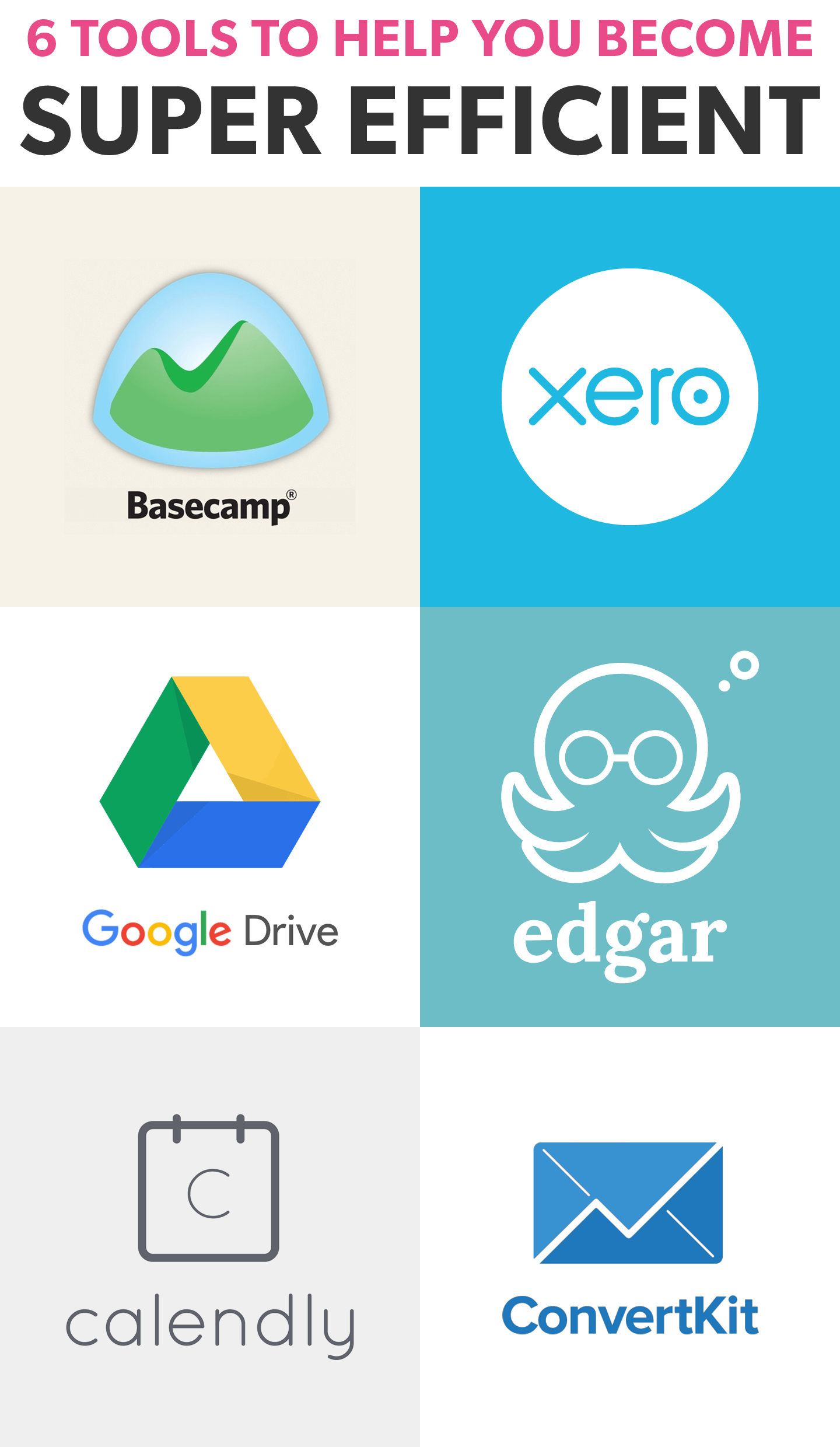
PIN THIS FOR LATER!
Prices in USD and are correct at time of posting, prices subject to change. This post includes some affiliate links. All services are being actively used by me, this post will be updated to reflect any future changes in my usage.